How to Start Livestreaming on YouTube
YouTube has evolved from a video streaming platform to becoming a social space where you can connect with your followers through your content.
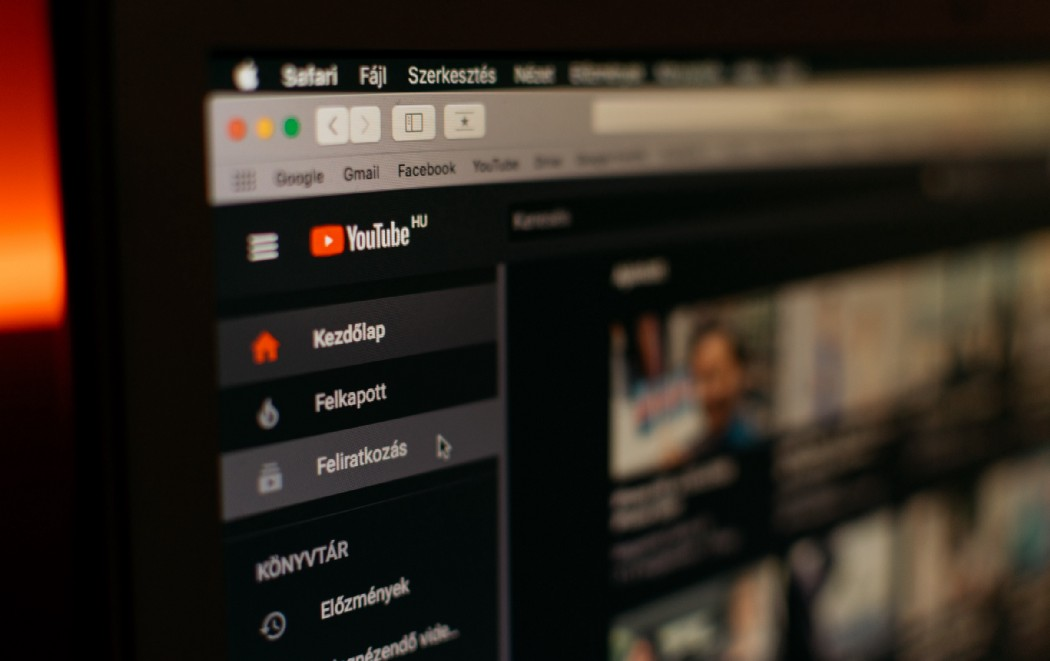
YouTube is the cool new platform for millennials, Gen Z, and Gen Alpha alike. Since its inception, YouTube has evolved from a video streaming platform to becoming a social space where you can connect with your followers through your content.
YouTube lets you connect with the world in real-time, irrespective of whether you are a businessman, teacher, or online gamer. More and more people have picked this as a career option in the long run, since this platform lets you build a personality, achieve fame and money, and become an influencer.
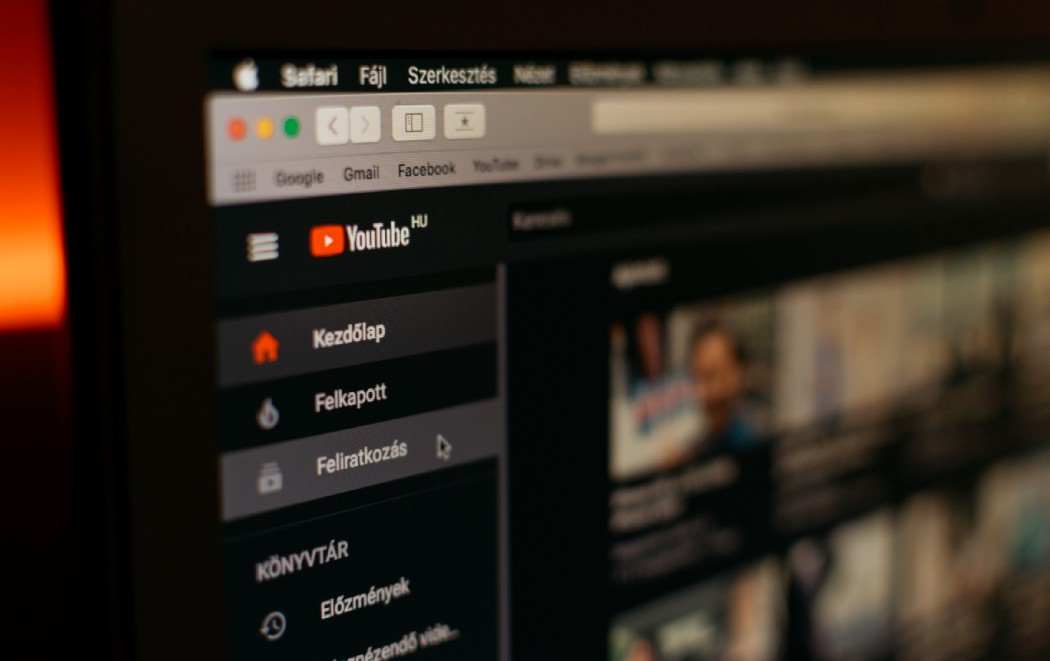
To establish a rapport with your viewers, pre-recorded videos might not always cut it. Going live lets you engage with your followers in real-time and build credibility for your content. Eventually, you may find gaining followers by the second. But how does it all start? By enabling live streaming on your YouTube account.
How to Prepare for a YouTube Livestream
A YouTube live-stream is slightly more difficult to start than those on Facebook or Instagram. You need certain prerequisites to start this service on your account. And if you are confused about how live-streaming on YouTube works, we can help you out.
There are multiple ways to go on YouTube Live, but the starting point is similar for all: enabling your account for real-time streaming. For that, you need to take care of a few things.
- You obviously need a registered and verified YouTube account with a Google ID
- Take a buffer time of at least 24 hours before the desired live time to prepare your account. The permissions require that much time to be set up
- Get acquainted with YouTube tools that let you manage your streaming and engage with viewers during your live stream
- You need at least 1000 subscribers on your channel to go live on your mobile device
To set up your account for live-streaming, first, you need to get it verified. You can do that by selecting your country and providing a valid phone number to receive an OTP. Once you enter the verification code, you’re all set to proceed towards live-streaming.
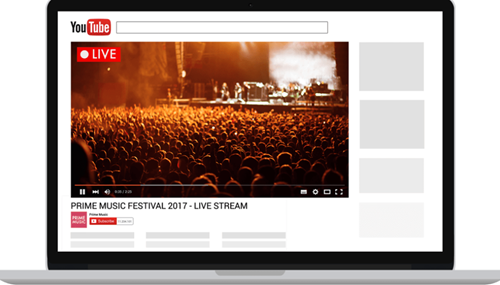
Just enable real-time streaming by visiting the Creator Studio Tools page and selecting Live Streaming. You can also visit the channel features page, the YouTube Studio live events page or the Live Control Room to enable and control this permission. Several websites and apps like Turnip also allow you to stream live games for your followers on YouTube and Facebook for free.
3 Easy Ways to Start a Livestream on YouTube
There are many ways to start live-streaming on YouTube, but these four are the easiest and most effective to reach your followers in real life.
A web browser does the trick!
The most basic way to live stream on YouTube is through your web browser. You can use an external USB webcam if your system doesn’t have one or if you need one of better quality. Livestreaming is also possible through a digital camcorder or DSLR via a USB capture card.
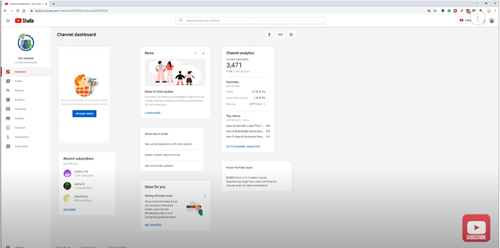
After setting up your camera, just follow these steps to start an instant live-stream.
- With your account logged in, go to the YouTube home page and click Create a video or post on the top right corner of the screen
- From the drop-down menu, select Go Live and enable any required permissions that are prompted
- Select Webcam in the navigation bar at the top of the Live Control Room page
- Choose a title and privacy setting for your live-stream. You can select among public, private, or unlisted. Next, choose a time schedule for the stream or opt for live stream now
- You can check More Options and Advanced Settings to check your microphone and camera, as well as control chats, age restrictions, monetization, etc
- When you’re all set, click Next and capture a cool thumbnail for the video. You can also upload a custom thumbnail photo from your device
- Hit Go Live to start the stream. Click End Stream when you’re done. YouTube will save the live stream in your channel for viewing later
Go live on-the-go with your mobile!
Going live from your computer might sometimes seem too formal for your brand of content or audience. In this case, the trick is live-streaming on YouTube in mobile. Your mobile device lends a spontaneous vibe to the live-stream and also lets you move around freely with the camera to capture dynamic content.
To go live directly from YouTube on your mobile phone, you will need at least 1000 subscribers. If you don’t have that many, opt for external webcasters and streaming services.
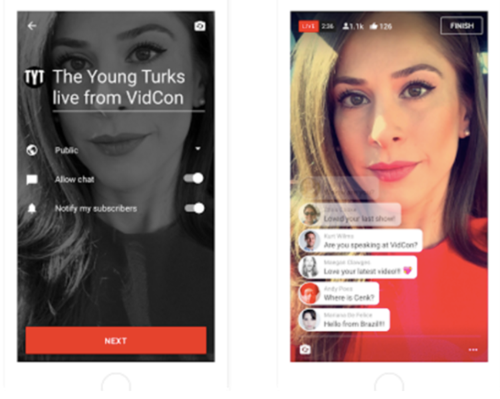
To start YouTube Live directly from your phone,
- Download the YouTube app from the App Store (iOS) or Play Store (Android), and log into your verified account.
- Press the camera icon on the top right corner of the home screen and grant required permissions, namely camera, storage, microphone, etc.
- Select Go Live and choose whether you want to capture with your camera or share what’s on your screen.
- Set a title for the video and go to More Options for additional control or settings.
- Upload thumbnail as mentioned above, and hit the Go Live option to start your live-stream. Once you’re done, press Finish and then OK to end the stream.
Encode software or hardware for live-streams!
A live-streaming software adds depth to your content by providing extra features and multiple camera options. You can put in live tilting, overlays, and lots more with an encoded software, like XSplit and Wirecast.
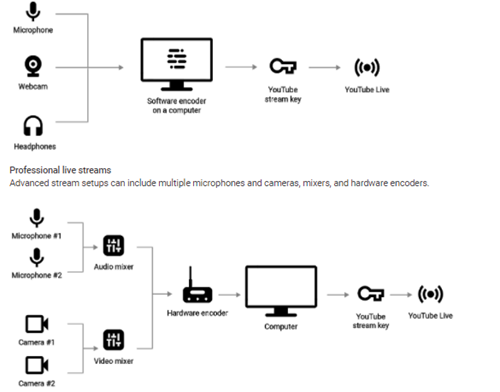
Just install your preferred streaming software and follow the regular steps on YouTube. Once you Create Stream from YouTube Live Control Room, copy the Stream name/key and paste it on your streaming software page. You may also need to provide the YouTube Stream URL to start.
You can also encode additional hardware for high-level streams like business events, concerts, or games. Hardware encoders let you connect multiple cameras, microphones, and devices for a professional live-stream. Just set up the hardware and follow the steps similar to those of encoded software.
Conclusion
Livestreaming on YouTube may sound complicated, but it gives a new edge to your channel by setting up a real-time communication channel with your followers. It is a great idea to build your brand and increase your followers. And with our detailed instructions, going live on YouTube has never been simpler!